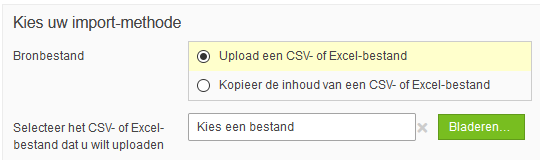- 30 Oct 2024
- Afdrukken
- Pdf
Import candidates into the test player
- Bijgewerkt op 30 Oct 2024
- Afdrukken
- Pdf
It is possible to import new candidates or edit existing candidates through a list. This can be done by putting the candidate information into an Excel or CSV file according to the format used by Remindo. There is also an option to copy the contents of a worksheet file and paste it directly into the Remindo environment. Below are the exact steps to go through this process.
Import candidates
- Log in to the Remindo environment.
- On the home screen, in the upper right corner is the option 'Manage'. Hover over this and then click on 'Candidates' to manage them
- On this page, at the top is the 'Import candidates' option. Click on that to start the process for importing.
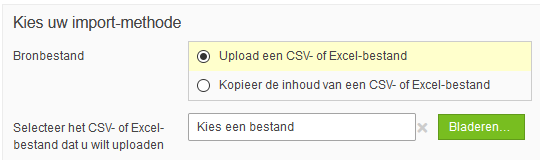
- Remindo will prompt you to choose an import method, as shown in the image to the right. Upload the desired file here, or paste the desired content from a document if the second option is selected. Click 'Next Step' to enter the data.
A sample file is available with pre-filled demo candidates. This file can be found through Manage > Candidates > Import candidates. At the top is the button to download the sample import file.

Above is the screen that follows when the data has been imported. Under 'Sample from uploaded file' is a view of the sample file. Each candidate characteristic is set up as a column. Use the scroll bar below the example to view each column. Below that, it is possible to designate your own column for each option. In the case of the sample file, the columns correspond to the options. However, this can be adjusted manually so that, for example, 'Column 2: Password' is placed with 'Username'. This feature can be useful when self-created files maintain a different format. To create an accessibility profile for a candidate, they must already be specified in Remindo. Click 'Next Step' when the desired format is set up.
The next screen has several options for settings. Remindo will collect data from the uploaded file and apply it here. This data will be compared with existing data already available in the Remindo environment system. Check that the data in the uploaded file matches the options associated with it. Change them if incorrect links are made.
The options below can be modified:
- Status
- Gender
- Language
- Candidate groups
- Supervisors
- Period of validity
- Send email
Under the heading 'Candidate Groups' is an additional option to link existing or new candidate groups to candidates when not yet specified in the import. The other groups to which candidates are already linked will not be removed. The candidates will be added to both the original group and the new group.
The same applies to the heading 'Supervisors'. When there are no supervisors specified in the import or you want to add extra supervisors to the candidates, here is the possibility to link them to candidates. Candidates will remain linked to the handlers already specified in the import as well as to the handlers selected here.
Click on 'Next Step'. This last step confirms the import. Here you can check again which candidates will be imported. Below that you can indicate to which email address a confirmation should be sent. This is mandatory to fill in.
Disclaimer: This text was automatically translated from the Dutch version.