- 30 Oct 2024
- Afdrukken
- Pdf
Text entry question
- Bijgewerkt op 30 Oct 2024
- Afdrukken
- Pdf
Introduction
A text entry question allows the candidate to enter a number or word. This question is automatically checked by Remindo. If the answer consists of a lot of text, it is better to use the question type 'Open question'. This question type does need to be checked by a corrector. When a text entry question is used in a paper test, while processing the scan, the candidate's answer will have to be retyped. After that, Remindo will automatically check this answer.
After setting the default settings of the question, the new question will be opened.
By clicking on the  gear icon of a selection list, the settings surrounding the answer options of this question become available.
gear icon of a selection list, the settings surrounding the answer options of this question become available.
Options
Expected number of characters
This determines the size of the field. Note that this therefore does not relate to the maximum number of characters to be filled in.
Treat response as number
When this option is checked, it is only possible for the candidate to enter a number. This also makes it possible to set a range.
If you ask candidates for example to convert a percentage into a fraction, don't treat the reponse as a number. Especially if you want to make use of the special symbols as in the image below.

Several options are possible when setting an answer option.
| Option | Explanation |
|---|---|
| Answer option | Here the value of the answer option is set. |
| Points | Enter here how many points this answer scores. |
| Capitalisation | In case of text, this can be used to indicate whether capitals should be taken into account. |
| Use jokers | Use jokers to check parts of the candidate's input: use _ in the answer to allow one random character, # (hashtag) for a single digit or * (asterisk) for a string of random characters. The order of the answer options is important. The first option the answer meets will be used. |
| Use range | Enter here how much the answer may deviate minimum/maximum from the correct answer. |
Multiple answer options can be added, for example to allow an answer like 'A'dam' and 'Amsterdam' to both be counted correctly.
Feedback information can also be recorded for each answer option and for answering the question correctly or not. This information is intended for the candidate.
Example
This example is intended to give an insight into setting up a text entry question. It discusses how the question is structured and how the answer options are set up.
- After creating a new text entry question, it opens. Click on the pencil to edit the question.
- With this question type, the answer options are placed in the text of the question. The candidate has to enter text or numbers in these boxes, or choose from a list. There is no set format to do this, there is a lot of room to come up with your own in this question type.
- To add an input field for an answer, click on "+ Add interaction" in the edit screen. You can then choose from a 'Choice list question' or a 'Text entry question'. A drop-down list gives the candidate a number of options to choose from. These appear when the candidate clicks on the area during a test. The text entry question is an open text box in which to type.
- On the left-hand side of the edit screen, there is the option to set the options for each answer field. To do this, click on the cog icon.
- The options per text entry field are different.
Text entry question: Firstly, the expected number of characters can be entered, which adjusts the size of the input field. Below that, there is the option to add an answer option and to treat the answer as a number. Next, the answer options can be specified. Here it can be specified whether, in the case of text, capitalisation should be checked. The use of jokers gives the candidate some slack when giving open-ended answers. Use a _ (underscore) in the answer to allow one arbitrary character. A # (hastag) does the same, but for an
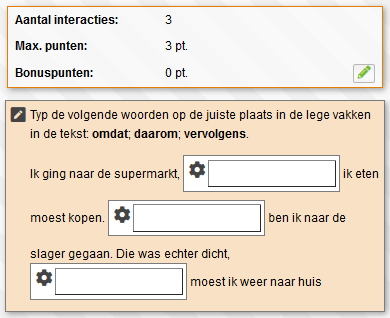 single digit. An * (asterisk) can be used to insert a string of arbitrary characters. Add feedback if desired.
single digit. An * (asterisk) can be used to insert a string of arbitrary characters. Add feedback if desired.
There are two examples at the bottom of the page where the gebDrop down: This function is used for a drop down question. See that article for a more detailed explanation.
The image on the right shows an example of a text entry question. The candidate has to place the signal words in the right place in the text. Each answer in this case is worth one point. The text entry boxes are placed in the text, as should be done when editing this text.
It is also possible to place the text entry fields in a table. You can find a button for this in word processing. Also take a look at the Worksheet question, which may be more appropriate for using a table.
Question: What would you call a summary of your personal details, work experience and education(s) received? Write out in full.

The above answer options will (partially) approve different answers and take spelling errors into account.
Disclaimer: This text was automatically translated from the Dutch version.

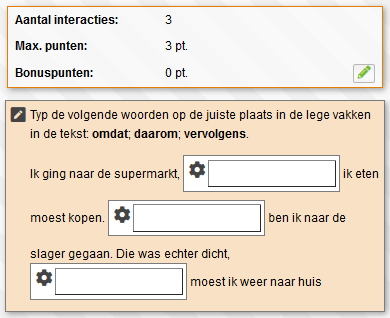 single digit. An * (asterisk) can be used to insert a string of arbitrary characters. Add feedback if desired.
single digit. An * (asterisk) can be used to insert a string of arbitrary characters. Add feedback if desired.